Step 1:Set up a tax firm or Join
If you are using uTaxes for the first time, please read Welcome to uTaxes, understand and download uTaxes.
Offer your clients a seamless way to access your white-labeled portal with uTaxes' native iOS and Android mobile apps. These apps, combined with the web-based client portal, provide your clients with a hassle-free solution to stay connected to your firm, enabling smooth interaction anytime, anywhere.
With the uTaxes platform, you can easily create an organization through mobile app. Once the organization is successfully created, you will become the founder and primary administrator. For flexibility, you can also transfer the founder role to other team members as needed.
Within the mobile app, your can chat with your Tax Fim, upload documents, fill out forms & organizers and more.

I. Login
- Open the uTaxes app and navigate to the Login screen.
- Enter your Email address and Password, then tap the Login button.
- If you’ve forgotten your password, tap Forgot Password? to reset it.
- Alternatively, you can log in using Google, Facebook, or Apple by tapping the respective buttons.
- If you don’t have an account, tap Sign up to create one.
- If this is not your first time opening the uTaxes app, you can directly enter your email to start registration.
- uTaxes only supports registration with email.
II.Sign up
Sign Up for Tax Firm Users
Select the For Tax Firm Users option. Enter your Name, Email address, and Password, then confirm your password. Check the box to agree to the Terms of Service and Privacy Policy, then tap Sign up. If you already have an account, tap Sign in at the bottom of the screen.
Steps for Registration
1. Open the Registration Page
Tap Sign up to begin the registration process.
2. Fill in Your Details
- Name: Enter your first and last name in the "Your name" field.
- Email Address: Provide a valid email address in the "Email address" field.
- Password: Create a secure password in the "Password" field.
- Confirm Password: Re-enter your password in the "Confirm Password" field.
3. Error Handling
If the passwords in "Password" and "Confirm Password" fields do not match, an error message will appear: "Inconsistent passwords entered twice."
4. Submit Your Registration
Once all fields are correctly filled, tap the Sign up button.
5. Verify Your Email
A verification code will be sent to your provided email address. Enter the code into the "Code from email" field. Tap Next to complete the verification process.
6. Resend Verification Code (Optional)
If you did not receive the verification code, tap Resend verification code to request a new one.
III. Create a New Tax Firm or Join an Existing Tax Firm
1. Join an Existing Tax Firm
 To start collaborating with your colleagues in uTaxes, you first need to join your Tax Firm. You'll receive one or more of the following invites, and any of them can be used to join:
To start collaborating with your colleagues in uTaxes, you first need to join your Tax Firm. You'll receive one or more of the following invites, and any of them can be used to join:
- Use an invite code
- Use an invite email
Tap this option and enter the provided invite code (8 characters long). Input required details, such as your email and the reason for joining. Accept the Terms of Service and Privacy Policy, then tap Next to complete.
2. Create a New Tax Firm
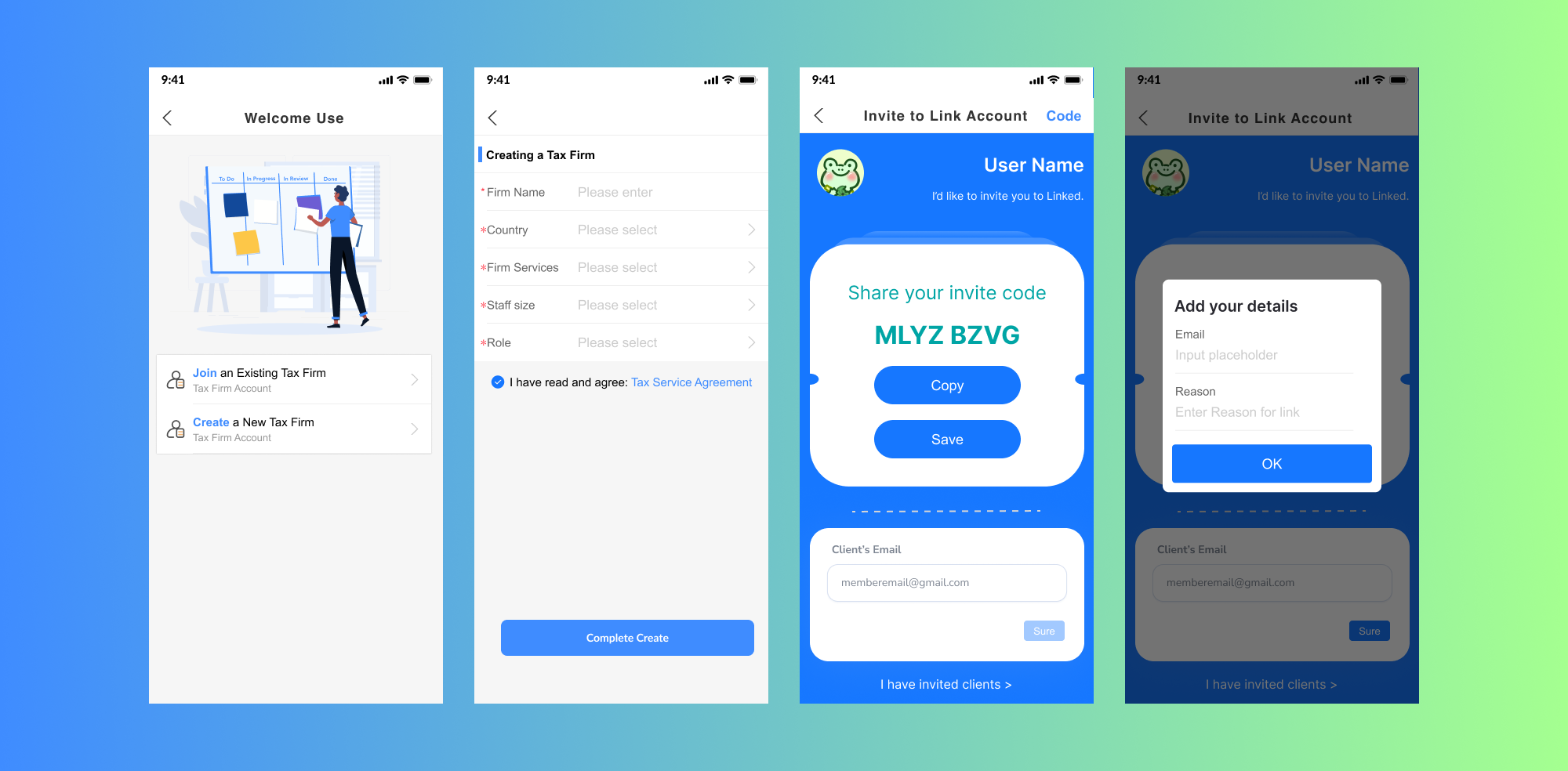
You can create an organization from the uTaxes mobile app. After the organization is successfully created, you will become the founder of the organization and the primary administrator. You can also transfer the founder role to other members.
Provide the following information:
- Firm Name
- Country: Select from a dropdown.
- Firm Services: Specify areas of expertise.
- Staff Size: Input the number of employees.
- Role: Select your role in the firm.
3. Invite members to join the Tax Firm
- Method 1: Tap the Home, see Work as a Firm, click Invite
- Method 2: Tap Home > Manage > Add Member.
Written by: uTaxes Help Center Updated on 2025/01/17